Windows 8 မွာတစ္ျခားေဆာ့၀ဲေတြ မသံုးဘဲနဲ ့ အလြယ္တကူ screenshot ရိုက္ႏိုင္မယ့္နည္းေလးပါ။Windows 8 ကို ေဒါင္းလုပ္လုပ္ႏိုင္ဖို ့တင္ေပးထားပါတယ္။Windows 8 and 7 ကို dual-boot လုပ္နည္း၊dual-boot ကေန windows 8 ကို remove လုပ္နည္းေတြလည္းေရးေပးထားျပီးပါျပီ။Windows 8 start screen ကို customize လုပ္နည္း၊start menu အသံုးျပဳနည္း၊refresh and reset လုပ္နည္း၊automatically logon လုပ္နည္း၊full screen metro apps ေတြကို shut down and minimize လုပ္နည္းေတြကို လည္းေရးေပးထားပါတယ္။
Windows 8 မွာ လွ်င္လွ်င္ျမန္ျမန္ အလြယ္တကူ screenshot လုပ္ႏိုင္ဖို ့ Win + PrtScn(Print Screen) ကို ႏွိပ္လိုက္တာနဲ ့ desktop တစ္ခုလံုးကို screenshot ရိုက္ေပးပါလိမ့္မယ္။
ရိုက္ထားတဲ့ screenshot ကို ၾကည့္ဖို ့အတြက္ Win + E ကို ႏွိပ္ျပီး windows explorer ကို ဖြင့္ပါ။Pictures library ထဲကို ၀င္ၾကည့္ရင္ အသစ္ ျပဳလုပ္ထားတဲ့ Screenshots ဖိုဒါကို ေတြ ့ျမင္ႏိုင္ျပီးဖိုဒါထဲ၀င္ျပီး သင့္ ရဲ ့ screenshot ကို အသံုးျပဳႏိုင္ပါျပီ။
ဒါေပမယ့္ ဒီနည္းက desktop တစ္ခုလံုးကို screenshot ရိုက္မွာပါ။Windows ,menu,video,webpages ေတြကို screenshot ရိုက္ျပီး edit ပါလုပ္ႏိုင္ဖို ့tools ေတြ စံုလင္စြာပါရွိတဲ့ Ashampoo Snap 6 ကို တင္ေပးထားျပီး Windows 8 နဲ ့လည္း compatible ျဖစ္ပါတယ္။

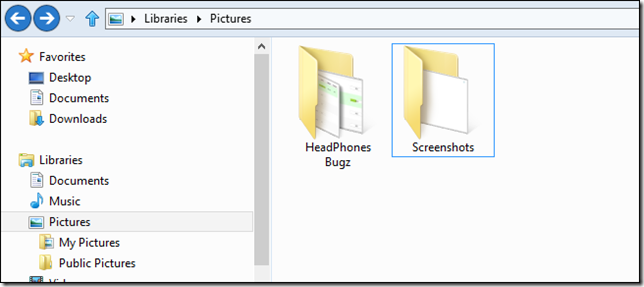
No comments:
Post a Comment